Please Note: This article is written for users of the following Microsoft Word versions: 97, 2000, 2002, and 2003. If you are using a later version (Word 2007 or later), this tip may not work for you. For a version of this tip written specifically for later versions of Word, click here: Deleting Tab Stops.
Written by Allen Wyatt (last updated November 2, 2019)
This tip applies to Word 97, 2000, 2002, and 2003
There may be times when you don't want to clear all the tab stops in your document—you only want to clear a few of them. To clear individual tab stops for a paragraph, follow these steps:
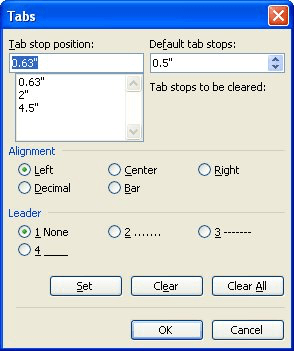
Figure 1. The Tabs dialog box.
If you have the ruler displayed on-screen, then you can also delete tabs by following these steps:
WordTips is your source for cost-effective Microsoft Word training. (Microsoft Word is the most popular word processing software in the world.) This tip (246) applies to Microsoft Word 97, 2000, 2002, and 2003. You can find a version of this tip for the ribbon interface of Word (Word 2007 and later) here: Deleting Tab Stops.

Learning Made Easy! Quickly teach yourself how to format, publish, and share your content using Word 2013. With Step by Step, you set the pace, building and practicing the skills you need, just when you need them! Check out Microsoft Word 2013 Step by Step today!
Setting tabs in a paragraph is a common task. This is most easily done by using the Tabs dialog box. Displaying the ...
Discover MoreIf you use a tab stop in your footer to align information at the right margin, you may not get what you expect when you ...
Discover MoreWord offers a variety of tabs that define different ways to align text. If you need to align numeric values, you'll ...
Discover MoreFREE SERVICE: Get tips like this every week in WordTips, a free productivity newsletter. Enter your address and click "Subscribe."
There are currently no comments for this tip. (Be the first to leave your comment—just use the simple form above!)
Got a version of Word that uses the menu interface (Word 97, Word 2000, Word 2002, or Word 2003)? This site is for you! If you use a later version of Word, visit our WordTips site focusing on the ribbon interface.
Visit the WordTips channel on YouTube
FREE SERVICE: Get tips like this every week in WordTips, a free productivity newsletter. Enter your address and click "Subscribe."
Copyright © 2024 Sharon Parq Associates, Inc.
Comments