When I sent a job to the printer, a balloon popped up from the System Tray announcing that I sent a job to the printer. This was irritating because I didn't need the computer to tell me I'd sent a job to the printer and I couldn't do anything on my computer until I clicked that balloon or the print job was complete.
Then I found out this notification could be disabled, but it wasn't where I thought it was going to be. This notification is actually controlled in Windows. I use Windows XP, and here's the steps I used to disable it:
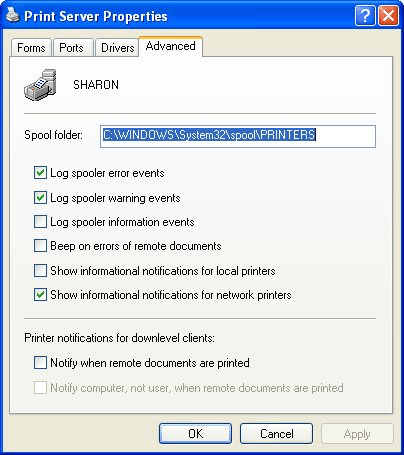
Figure 1. The Advanced tab of the Print Server Properties dialog box.
WordTips is your source for cost-effective Microsoft Word training. (Microsoft Word is the most popular word processing software in the world.) This tip (457) applies to Microsoft Word 97, 2000, 2002, and 2003.

Comprehensive VBA Guide Visual Basic for Applications (VBA) is the language used for writing macros in all Office programs. This complete guide shows both professionals and novices how to master VBA in order to customize the entire Office suite for their needs. Check out Mastering VBA for Office 2010 today!
When you create a mail-merged document, you might want some pages of the document printed on paper from one printer tray ...
Discover MoreBy default, Word automatically changes the "Print What" setting in the Print dialog box to reflect what it thinks should ...
Discover MoreSome printers allow you to print on paper from different sources. For instance, a printer may have multiple paper trays, ...
Discover MoreFREE SERVICE: Get tips like this every week in WordTips, a free productivity newsletter. Enter your address and click "Subscribe."
There are currently no comments for this tip. (Be the first to leave your comment—just use the simple form above!)
Got a version of Word that uses the menu interface (Word 97, Word 2000, Word 2002, or Word 2003)? This site is for you! If you use a later version of Word, visit our WordTips site focusing on the ribbon interface.
Visit the WordTips channel on YouTube
FREE SERVICE: Get tips like this every week in WordTips, a free productivity newsletter. Enter your address and click "Subscribe."
Copyright © 2024 Sharon Parq Associates, Inc.
Comments