Written by Allen Wyatt (last updated January 20, 2021)
This tip applies to Word 97, 2000, 2002, and 2003
Tab stops allow you to quickly and accurately align information on a line in your document. If you are familiar with typewriters, then you are already familiar with the concept of tab stops. (Truth be told, I think that fewer and fewer people each year are still familiar with typewriters.) Word goes far beyond the rudimentary tab stops in typewriters, however. It allows you to set four different types of tab stops, as has been detailed other tips.
Once you have set your tab stops, you can adjust them easily. There are two ways you can do this. One of these ways is with the ruler, as described in a different tip. The other way is with the Tabs option, available from the Format menu. To adjust tab stops using this method, follow these steps:
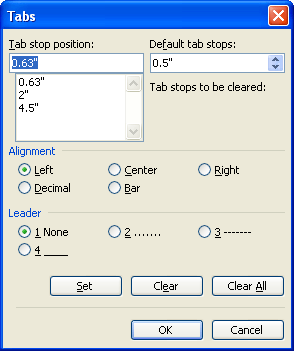
Figure 1. The Tabs dialog box.
WordTips is your source for cost-effective Microsoft Word training. (Microsoft Word is the most popular word processing software in the world.) This tip (1007) applies to Microsoft Word 97, 2000, 2002, and 2003.

Create Custom Apps with VBA! Discover how to extend the capabilities of Office 2013 (Word, Excel, PowerPoint, Outlook, and Access) with VBA programming, using it for writing macros, automating Office applications, and creating custom applications. Check out Mastering VBA for Office 2013 today!
Tab stops allow you to modify the horizontal position at which text is positioned on a line. Word allows you to preface ...
Discover MoreIf you use a tab stop in your footer to align information at the right margin, you may not get what you expect when you ...
Discover MoreIf you try to set tabs by clicking on the Ruler, you may not be able to set them exactly where you want. This is normally ...
Discover MoreFREE SERVICE: Get tips like this every week in WordTips, a free productivity newsletter. Enter your address and click "Subscribe."
There are currently no comments for this tip. (Be the first to leave your comment—just use the simple form above!)
Got a version of Word that uses the menu interface (Word 97, Word 2000, Word 2002, or Word 2003)? This site is for you! If you use a later version of Word, visit our WordTips site focusing on the ribbon interface.
Visit the WordTips channel on YouTube
FREE SERVICE: Get tips like this every week in WordTips, a free productivity newsletter. Enter your address and click "Subscribe."
Copyright © 2024 Sharon Parq Associates, Inc.
Comments