Please Note: This article is written for users of the following Microsoft Word versions: 97, 2000, 2002, and 2003. If you are using a later version (Word 2007 or later), this tip may not work for you. For a version of this tip written specifically for later versions of Word, click here: Reversing Print Order.
Written by Allen Wyatt (last updated July 16, 2020)
This tip applies to Word 97, 2000, 2002, and 2003
When printing your document, Word allows you to print it either forwards or backwards. This is helpful if you have a printer that deposits printed pages one on top of the other, right side up, as they are printed. This is typical with certain models of inkjet and laser printers. When the printing order is reversed, then the final document will be collated properly. To control the printing order, follow these steps:
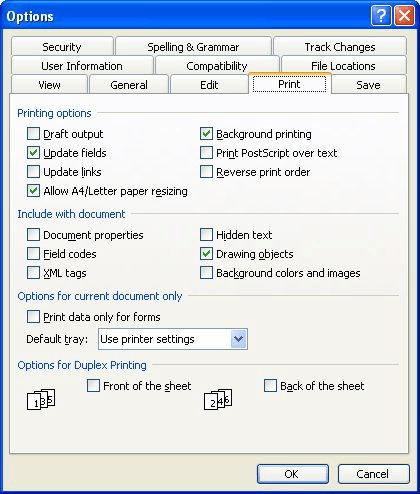
Figure 1. The Print tab of the Options dialog box.
WordTips is your source for cost-effective Microsoft Word training. (Microsoft Word is the most popular word processing software in the world.) This tip (1153) applies to Microsoft Word 97, 2000, 2002, and 2003. You can find a version of this tip for the ribbon interface of Word (Word 2007 and later) here: Reversing Print Order.

The First and Last Word on Word! Bestselling For Dummies author Dan Gookin puts his usual fun and friendly candor back to work to show you how to navigate Word 2013. Spend more time working and less time trying to figure it all out! Check out Word 2013 For Dummies today!
Most of the time we print on whatever is a standard paper size for our area, such as letter size or A4 paper. However, ...
Discover MoreNeed to know what shortcut keys are defined? You can use a single macro command line to print out the definitions.
Discover MoreHave you ever printed out a document, only to have the pages curl very badly as they come out of the printer? There's a ...
Discover MoreFREE SERVICE: Get tips like this every week in WordTips, a free productivity newsletter. Enter your address and click "Subscribe."
There are currently no comments for this tip. (Be the first to leave your comment—just use the simple form above!)
Got a version of Word that uses the menu interface (Word 97, Word 2000, Word 2002, or Word 2003)? This site is for you! If you use a later version of Word, visit our WordTips site focusing on the ribbon interface.
Visit the WordTips channel on YouTube
FREE SERVICE: Get tips like this every week in WordTips, a free productivity newsletter. Enter your address and click "Subscribe."
Copyright © 2024 Sharon Parq Associates, Inc.
Comments