Please Note: This article is written for users of the following Microsoft Word versions: 97, 2000, 2002, and 2003. If you are using a later version (Word 2007 or later), this tip may not work for you. For a version of this tip written specifically for later versions of Word, click here: Using a Single-Column Heading in a Multi-Column Layout.
Written by Allen Wyatt (last updated March 5, 2016)
This tip applies to Word 97, 2000, 2002, and 2003
There may be many times when your document layout calls for using a single-column section in the middle of a multi-column page layout. For instance, if you are creating a newsletter, you may want three columns in the newsletter, but a headline that spreads across all the columns. To do this, follow these steps:
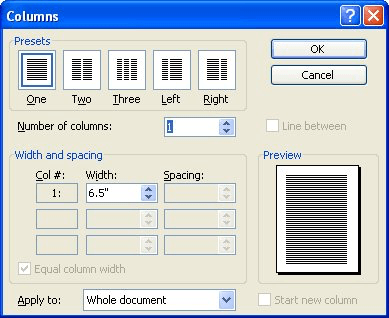
Figure 1. The Columns dialog box.
WordTips is your source for cost-effective Microsoft Word training. (Microsoft Word is the most popular word processing software in the world.) This tip (1165) applies to Microsoft Word 97, 2000, 2002, and 2003. You can find a version of this tip for the ribbon interface of Word (Word 2007 and later) here: Using a Single-Column Heading in a Multi-Column Layout.

Do More in Less Time! Are you ready to harness the full power of Word 2013 to create professional documents? In this comprehensive guide you'll learn the skills and techniques for efficiently building the documents you need for your professional and your personal life. Check out Word 2013 In Depth today!
One of the tools on the Formatting toolbar is the Columns tool. You can use this tool to make quick changes to the number ...
Discover MoreIt is important to understand how column widths relate to the margins you may have set in your document. The reason is ...
Discover MoreDo you use columns in your document layout? You may want to modify the widths of various columns, and Word makes the ...
Discover MoreFREE SERVICE: Get tips like this every week in WordTips, a free productivity newsletter. Enter your address and click "Subscribe."
2020-03-03 13:50:56
Bill
Re Using a Single-Column Heading in a Multi-Column Layout
How is this different from using the MERGE CELLS entry in the Table Format menu?
Got a version of Word that uses the menu interface (Word 97, Word 2000, Word 2002, or Word 2003)? This site is for you! If you use a later version of Word, visit our WordTips site focusing on the ribbon interface.
Visit the WordTips channel on YouTube
FREE SERVICE: Get tips like this every week in WordTips, a free productivity newsletter. Enter your address and click "Subscribe."
Copyright © 2024 Sharon Parq Associates, Inc.
Comments