Please Note: This article is written for users of the following Microsoft Word versions: 97, 2000, 2002, and 2003. If you are using a later version (Word 2007 or later), this tip may not work for you. For a version of this tip written specifically for later versions of Word, click here: Inserting the Edit Time.
Written by Allen Wyatt (last updated March 16, 2019)
This tip applies to Word 97, 2000, 2002, and 2003
Word keeps track of how long you work with a file. You can see this information on the Statistics tab of the Properties dialog box, which is visible when you chose Properties from the File menu. As far as Word is concerned, the cumulative time you have the file open is considered the editing time for the document. You can insert this time, in minutes, in your document by using the following steps:
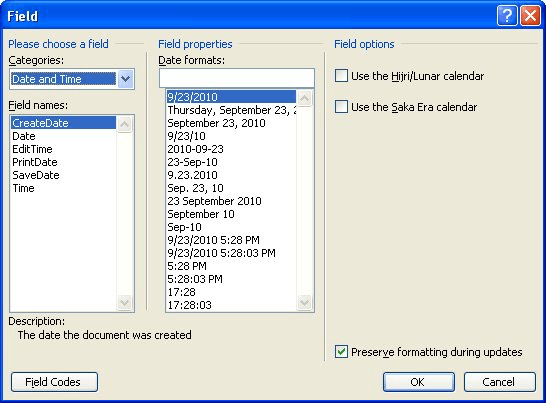
Figure 1. The Field dialog box.
WordTips is your source for cost-effective Microsoft Word training. (Microsoft Word is the most popular word processing software in the world.) This tip (1242) applies to Microsoft Word 97, 2000, 2002, and 2003. You can find a version of this tip for the ribbon interface of Word (Word 2007 and later) here: Inserting the Edit Time.

Do More in Less Time! Are you ready to harness the full power of Word 2013 to create professional documents? In this comprehensive guide you'll learn the skills and techniques for efficiently building the documents you need for your professional and your personal life. Check out Word 2013 In Depth today!
If you use fields to sum the information in your table columns, you might want to display a blank when the sum is zero. ...
Discover MoreAre you developing a form with Word? In some instances it is advantageous to copy whatever is entered in a form field to ...
Discover MoreNeed to count the number of times a particular field appears in a document? It's easy to do when you apply the techniques ...
Discover MoreFREE SERVICE: Get tips like this every week in WordTips, a free productivity newsletter. Enter your address and click "Subscribe."
There are currently no comments for this tip. (Be the first to leave your comment—just use the simple form above!)
Got a version of Word that uses the menu interface (Word 97, Word 2000, Word 2002, or Word 2003)? This site is for you! If you use a later version of Word, visit our WordTips site focusing on the ribbon interface.
Visit the WordTips channel on YouTube
FREE SERVICE: Get tips like this every week in WordTips, a free productivity newsletter. Enter your address and click "Subscribe."
Copyright © 2024 Sharon Parq Associates, Inc.
Comments