Please Note: This article is written for users of the following Microsoft Word versions: 97, 2000, 2002, and 2003. If you are using a later version (Word 2007 or later), this tip may not work for you. For a version of this tip written specifically for later versions of Word, click here: Increasing the Size of the Draft Font.
Word provides an editing mode that allows you to suppress many of the frills typically associated with a document's display. This mode, called draft mode, results in documents being displayed in a draft font with only minimal formatting, and graphics being displayed only as place-holder boxes. You put Word into this draft mode by selecting the Draft Font check box on the View tab of the Options dialog box. (This option is only applicable if you are using Normal or Outline views of your document.)
For some people, the draft font used in this mode may not be large enough to be easily visible. If you are using Word 2002 or Word 2003, you can modify the actual font used as the draft font, along with its size. This setting is made on the same View tab of the Options dialog box (See Figure 1.) where you set the Draft Font check box.
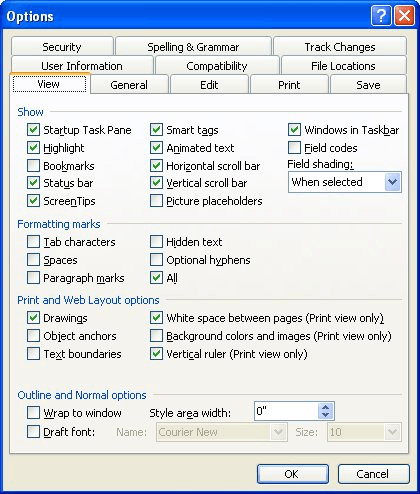
Figure 1. The View tab of the Options dialog box.
If you are using an older version of Word, you cannot change the draft font or its size within Word itself. However, you can change the apparent size of the text by simply changing the zoom setting for the screen. Simply increase the zoom setting until the text is the size you find comfortable. If necessary, you may also want to make sure the Wrap To Window check box is selected on the Option dialog box's View tab.
WordTips is your source for cost-effective Microsoft Word training. (Microsoft Word is the most popular word processing software in the world.) This tip (1568) applies to Microsoft Word 97, 2000, 2002, and 2003. You can find a version of this tip for the ribbon interface of Word (Word 2007 and later) here: Increasing the Size of the Draft Font.

Comprehensive VBA Guide Visual Basic for Applications (VBA) is the language used for writing macros in all Office programs. This complete guide shows both professionals and novices how to master VBA in order to customize the entire Office suite for their needs. Check out Mastering VBA for Office 2010 today!
What do you do if you open a document, only to find that the arrow keys don't work the way that they should? The first ...
Discover MoreIf Word crashes when you maximize a previously minimized instance of the program, it is a sure sign that there is ...
Discover MoreAdd-ins can be stored in a number of different places on a computer system. This tip explains the many different places ...
Discover MoreFREE SERVICE: Get tips like this every week in WordTips, a free productivity newsletter. Enter your address and click "Subscribe."
There are currently no comments for this tip. (Be the first to leave your comment—just use the simple form above!)
Got a version of Word that uses the menu interface (Word 97, Word 2000, Word 2002, or Word 2003)? This site is for you! If you use a later version of Word, visit our WordTips site focusing on the ribbon interface.
Visit the WordTips channel on YouTube
FREE SERVICE: Get tips like this every week in WordTips, a free productivity newsletter. Enter your address and click "Subscribe."
Copyright © 2024 Sharon Parq Associates, Inc.
Comments