In the past, Microsoft has come under fire because Word maintains quite a bit of identifiable information with each document. This information is not normally visible, but with a little bit of sleuthing, someone could locate the information. For example, the name of a document's original author is saved with the document, but is hidden. Looking at the document file using a program besides Word allows someone to quickly locate the author's name. The problem, of course, is that you may not want this information disclosed.
Beginning with Word 2002, Microsoft finally provided a way for you to stop personal information from being saved with a file. To make sure personal information is not saved with a document, follow these steps:
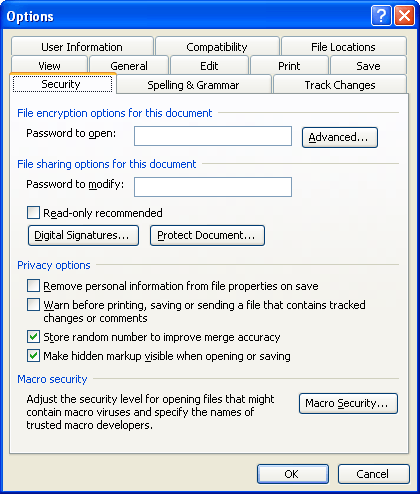
Figure 1. The Security tab of the Options dialog box.
WordTips is your source for cost-effective Microsoft Word training. (Microsoft Word is the most popular word processing software in the world.) This tip (1574) applies to Microsoft Word 2002 and 2003.

Comprehensive VBA Guide Visual Basic for Applications (VBA) is the language used for writing macros in all Office programs. This complete guide shows both professionals and novices how to master VBA in order to customize the entire Office suite for their needs. Check out Mastering VBA for Office 2010 today!
Over the years Microsoft has made changes in Word. One change is to the import and export filters provided with the ...
Discover MoreHaving trouble getting Word to save your AutoRecover documents? Don't turn the feature off; try the techniques described ...
Discover MoreWant to open your Word document as read-only? Here's a little trick to help you accomplish the task from within Explorer.
Discover MoreFREE SERVICE: Get tips like this every week in WordTips, a free productivity newsletter. Enter your address and click "Subscribe."
There are currently no comments for this tip. (Be the first to leave your comment—just use the simple form above!)
Got a version of Word that uses the menu interface (Word 97, Word 2000, Word 2002, or Word 2003)? This site is for you! If you use a later version of Word, visit our WordTips site focusing on the ribbon interface.
Visit the WordTips channel on YouTube
FREE SERVICE: Get tips like this every week in WordTips, a free productivity newsletter. Enter your address and click "Subscribe."
Copyright © 2024 Sharon Parq Associates, Inc.
Comments