Please Note: This article is written for users of the following Microsoft Word versions: 97, 2000, 2002, and 2003. If you are using a later version (Word 2007 or later), this tip may not work for you. For a version of this tip written specifically for later versions of Word, click here: Extra Space after Quotation Mark when Pasting.
Written by Allen Wyatt (last updated October 1, 2020)
This tip applies to Word 97, 2000, 2002, and 2003
Richard cuts and pastes quotations quite a bit. If he types a quotation mark and then pastes text right after the quotation mark, Word automatically puts a space between the quotation mark and the text he's pasting. Richard then has to go back and delete the added space. He wonders how he can stop this behavior in Word.
Actually, the behavior is "by design" in Word. It is part of what Microsoft refers to as "smart cut and paste." It means that Word tries to figure out whether it should add or subtract a space from things you are cutting or pasting. This can, for some people and some purposes, cause confusing results.
You can turn off smart cut and paste (and thereby stop Word from adding the unwanted space after the quotation mark) by following these steps:
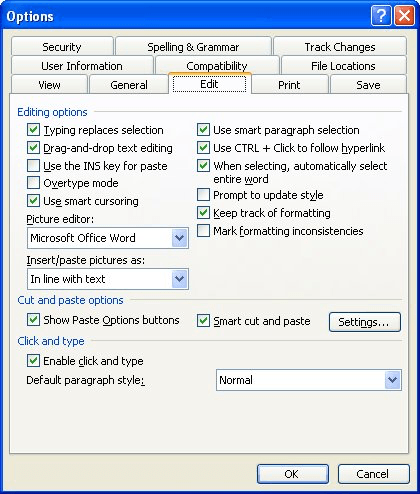
Figure 1. The Edit tab of the Options dialog box.
If you prefer, you could leave the check box selected (in step 3) and simply modify what things smart cut and paste does for you.
WordTips is your source for cost-effective Microsoft Word training. (Microsoft Word is the most popular word processing software in the world.) This tip (8757) applies to Microsoft Word 97, 2000, 2002, and 2003. You can find a version of this tip for the ribbon interface of Word (Word 2007 and later) here: Extra Space after Quotation Mark when Pasting.

Comprehensive VBA Guide Visual Basic for Applications (VBA) is the language used for writing macros in all Office programs. This complete guide shows both professionals and novices how to master VBA in order to customize the entire Office suite for their needs. Check out Mastering VBA for Office 2010 today!
Word can check to see if you have a consistent number of spaces at the end of your sentences.
Discover MoreThe Zoom tool is very useful to help you see all of your document information. Here's how to make sure you can see all ...
Discover MoreWhen writing letters, reports, or other date-dependent documents, you need to regularly insert the current date in the ...
Discover MoreFREE SERVICE: Get tips like this every week in WordTips, a free productivity newsletter. Enter your address and click "Subscribe."
There are currently no comments for this tip. (Be the first to leave your comment—just use the simple form above!)
Got a version of Word that uses the menu interface (Word 97, Word 2000, Word 2002, or Word 2003)? This site is for you! If you use a later version of Word, visit our WordTips site focusing on the ribbon interface.
Visit the WordTips channel on YouTube
FREE SERVICE: Get tips like this every week in WordTips, a free productivity newsletter. Enter your address and click "Subscribe."
Copyright © 2024 Sharon Parq Associates, Inc.
Comments