Please Note: This article is written for users of the following Microsoft Word versions: 97, 2000, 2002, and 2003. If you are using a later version (Word 2007 or later), this tip may not work for you. For a version of this tip written specifically for later versions of Word, click here: Adding Borders to Paragraphs.
Written by Allen Wyatt (last updated November 2, 2021)
This tip applies to Word 97, 2000, 2002, and 2003
Unlike some word processors, Word allows you to quickly and easily add different types of borders to your paragraphs. You can add borders to any or all sides of a paragraph, or you can create a drop-shadow effect. (Drop shadows cause your boxed paragraphs to "stand off" the page, providing almost a three-dimensional appearance.) To add borders to your paragraph, follow these steps:
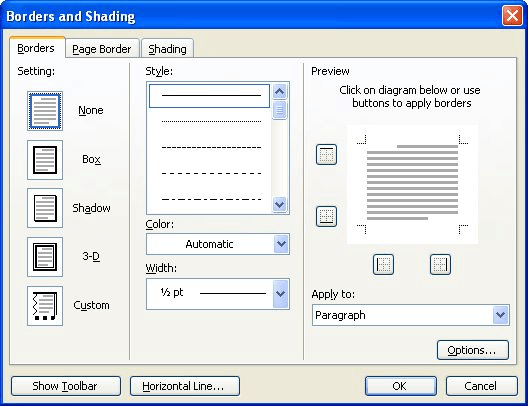
Figure 1. The Borders tab of the Borders and Shading dialog box.
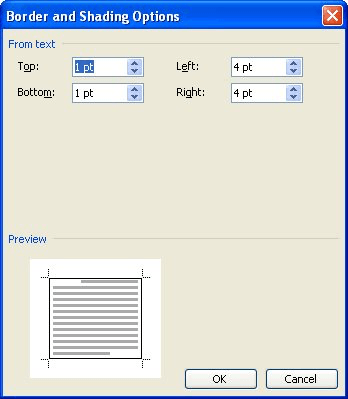
Figure 2. The Border and Shading Options dialog box.
You can quickly remove a paragraph border by selecting None in the Borders and Shading dialog box.
WordTips is your source for cost-effective Microsoft Word training. (Microsoft Word is the most popular word processing software in the world.) This tip (164) applies to Microsoft Word 97, 2000, 2002, and 2003. You can find a version of this tip for the ribbon interface of Word (Word 2007 and later) here: Adding Borders to Paragraphs.

Discover the Power of Microsoft Office This beginner-friendly guide reveals the expert tips and strategies you need to skyrocket your productivity and use Office 365 like a pro. Mastering software like Word, Excel, and PowerPoint is essential to be more efficient and advance your career. Simple lessons guide you through every step, providing the knowledge you need to get started. Check out Microsoft Office 365 For Beginners today!
A hanging indent is a type of paragraph formatting in which all lines of the paragraph are indented from the left margin ...
Discover MoreWant an easy way to add lines in your document? You can do it by making sure Word is using one of its AutoFormat features.
Discover MoreIf the inline graphics in your document appear "chopped off," it could be directly related to the formatting within the ...
Discover MoreFREE SERVICE: Get tips like this every week in WordTips, a free productivity newsletter. Enter your address and click "Subscribe."
2017-03-01 01:40:20
Logan
How can you place a border around a paragraph at the top of the page and then type without the border on the rest of the page? (i.e. type outside the border once a border has been placed)
2016-12-12 12:21:04
Bill
did the above, place a picture, and the border goes away on the right of the page.
Got a version of Word that uses the menu interface (Word 97, Word 2000, Word 2002, or Word 2003)? This site is for you! If you use a later version of Word, visit our WordTips site focusing on the ribbon interface.
Visit the WordTips channel on YouTube
FREE SERVICE: Get tips like this every week in WordTips, a free productivity newsletter. Enter your address and click "Subscribe."
Copyright © 2025 Sharon Parq Associates, Inc.
Comments