Please Note: This article is written for users of the following Microsoft Word versions: 97, 2000, 2002, and 2003. If you are using a later version (Word 2007 or later), this tip may not work for you. For a version of this tip written specifically for later versions of Word, click here: Turning on Picture Placeholders.
Written by Allen Wyatt (last updated March 6, 2019)
This tip applies to Word 97, 2000, 2002, and 2003
If you are working with a document that has quite a few graphics, and you don't have the latest and greatest fast computer, you have probably noticed that Word slows down quite a bit when displaying the graphics. This can be particularly distracting, especially if your graphics are quite detailed.
You can speed up the display of your document by using picture placeholders. This results in Word displaying boxes where your graphics would normally appear. This means that Word does not have to redisplay the complete graphic, and therefore your display will be much faster. To turn on picture placeholders, follow these steps:
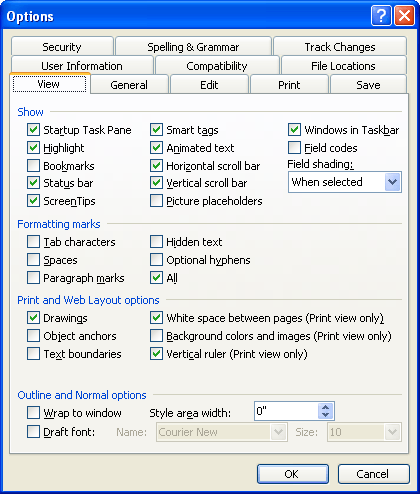
Figure 1. The View tab of the Options dialog box.
WordTips is your source for cost-effective Microsoft Word training. (Microsoft Word is the most popular word processing software in the world.) This tip (395) applies to Microsoft Word 97, 2000, 2002, and 2003. You can find a version of this tip for the ribbon interface of Word (Word 2007 and later) here: Turning on Picture Placeholders.

The First and Last Word on Word! Bestselling For Dummies author Dan Gookin puts his usual fun and friendly candor back to work to show you how to navigate Word 2013. Spend more time working and less time trying to figure it all out! Check out Word 2013 For Dummies today!
Do you like to add pictures to your document just by dragging and dropping? What are you to do if it appears the ...
Discover MoreCreating a drawing object can be just the first step in putting together your masterpiece drawing. This tip explains how ...
Discover MorePlace a drawing object in your document, and it doesn't have to stay that way. You can flip a drawing object in either of ...
Discover MoreFREE SERVICE: Get tips like this every week in WordTips, a free productivity newsletter. Enter your address and click "Subscribe."
There are currently no comments for this tip. (Be the first to leave your comment—just use the simple form above!)
Got a version of Word that uses the menu interface (Word 97, Word 2000, Word 2002, or Word 2003)? This site is for you! If you use a later version of Word, visit our WordTips site focusing on the ribbon interface.
Visit the WordTips channel on YouTube
FREE SERVICE: Get tips like this every week in WordTips, a free productivity newsletter. Enter your address and click "Subscribe."
Copyright © 2024 Sharon Parq Associates, Inc.
Comments