Please Note: This article is written for users of the following Microsoft Word versions: 97, 2000, 2002, and 2003. If you are using a later version (Word 2007 or later), this tip may not work for you. For a version of this tip written specifically for later versions of Word, click here: Inserting Footnotes Using Custom Footnote Marks.
Written by Allen Wyatt (last updated September 4, 2019)
This tip applies to Word 97, 2000, 2002, and 2003
Footnotes are used to provide printed annotations or references for a document. Word makes it very easy to insert automatic footnotes in your documents. What if you want to insert a custom footnote, however? Fortunately it is just as easy:
The steps are slightly different if you are using Word 2003:
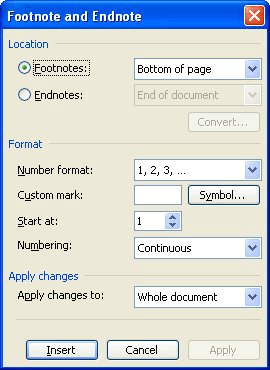
Figure 1. The Footnote and Endnote dialog box
WordTips is your source for cost-effective Microsoft Word training. (Microsoft Word is the most popular word processing software in the world.) This tip (541) applies to Microsoft Word 97, 2000, 2002, and 2003. You can find a version of this tip for the ribbon interface of Word (Word 2007 and later) here: Inserting Footnotes Using Custom Footnote Marks.

The First and Last Word on Word! Bestselling For Dummies author Dan Gookin puts his usual fun and friendly candor back to work to show you how to navigate Word 2019. Spend more time working and less time trying to figure it all out! Check out Word 2019 For Dummies today!
Footnotes can be a great addition to any document that needs detailed referencing of citations. You can navigate from one ...
Discover MoreEver want to change the formatting of your footnotes? This tip explains what you can and can't do in Word.
Discover MoreTired of all those footnotes hanging on the bottom of each page in your document? You can get rid of them in one step, as ...
Discover MoreFREE SERVICE: Get tips like this every week in WordTips, a free productivity newsletter. Enter your address and click "Subscribe."
There are currently no comments for this tip. (Be the first to leave your comment—just use the simple form above!)
Got a version of Word that uses the menu interface (Word 97, Word 2000, Word 2002, or Word 2003)? This site is for you! If you use a later version of Word, visit our WordTips site focusing on the ribbon interface.
Visit the WordTips channel on YouTube
FREE SERVICE: Get tips like this every week in WordTips, a free productivity newsletter. Enter your address and click "Subscribe."
Copyright © 2025 Sharon Parq Associates, Inc.
Comments