Please Note: This article is written for users of the following Microsoft Word versions: 97, 2000, 2002, and 2003. If you are using a later version (Word 2007 or later), this tip may not work for you. For a version of this tip written specifically for later versions of Word, click here: Calculating Expressions.
Written by Allen Wyatt (last updated September 17, 2022)
This tip applies to Word 97, 2000, 2002, and 2003
Word isn't a spreadsheet (obviously), but you can add a toolbar button that allows you to quickly calculate values based on numbers in a selection. For instance, you could highlight text such as 12*15+3 and quickly calculate that the answer is 183.
To add this button to a toolbar in your system, follow these steps:
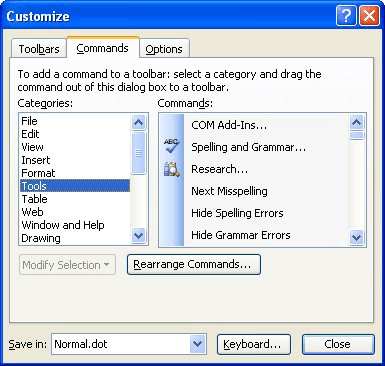
Figure 1. The Customize dialog box.
To use the tool, simply highlight the expression you want to calculate, and then click on the tool. Word shows the calculated value in the status bar, and places the value in the Clipboard. You can now paste the value anywhere you desire.
WordTips is your source for cost-effective Microsoft Word training. (Microsoft Word is the most popular word processing software in the world.) This tip (666) applies to Microsoft Word 97, 2000, 2002, and 2003. You can find a version of this tip for the ribbon interface of Word (Word 2007 and later) here: Calculating Expressions.

Comprehensive VBA Guide Visual Basic for Applications (VBA) is the language used for writing macros in all Office programs. This complete guide shows both professionals and novices how to master VBA in order to customize the entire Office suite for their needs. Check out Mastering VBA for Office 2010 today!
Need to keep notes about a document, but you don't want others to see those notes either on-screen or on-paper? Here's an ...
Discover MoreWant a little more space just before some of your punctuation characters? You can add that spacing in a variety of ways, ...
Discover MoreWord provides you with three types of hyphens and two types of dashes that you can use in your documents. Understanding ...
Discover MoreFREE SERVICE: Get tips like this every week in WordTips, a free productivity newsletter. Enter your address and click "Subscribe."
There are currently no comments for this tip. (Be the first to leave your comment—just use the simple form above!)
Got a version of Word that uses the menu interface (Word 97, Word 2000, Word 2002, or Word 2003)? This site is for you! If you use a later version of Word, visit our WordTips site focusing on the ribbon interface.
Visit the WordTips channel on YouTube
FREE SERVICE: Get tips like this every week in WordTips, a free productivity newsletter. Enter your address and click "Subscribe."
Copyright © 2024 Sharon Parq Associates, Inc.
Comments