Written by Allen Wyatt (last updated November 22, 2025)
This tip applies to Word 97, 2000, 2002, and 2003
As you are working with a chart in Microsoft Graph, you might find if helpful to change how text appears on an axis. For instance, you might want the text to be vertical instead of horizontal. Microsoft Graph makes it easy to change this:
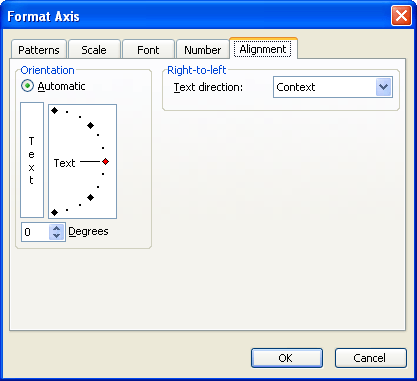
Figure 1. The Alignment tab of the Format Axis dialog box
WordTips is your source for cost-effective Microsoft Word training. (Microsoft Word is the most popular word processing software in the world.) This tip (706) applies to Microsoft Word 97, 2000, 2002, and 2003.

Learning Made Easy! Quickly teach yourself how to format, publish, and share your content using Word 2021 or Microsoft 365. With Step by Step, you set the pace, building and practicing the skills you need, just when you need them! Check out Microsoft Word Step by Step today!
Microsoft Chart uses text to label items in a chart. Here's how to change the font used for that text.
Discover MoreMicrosoft Graph allows you to display both your chart and data, if desired. All it takes is to make a simple change to a ...
Discover MoreIf you don't have Excel installed on your system, Microsoft Graph is a handy way to create simple charts for your ...
Discover MoreFREE SERVICE: Get tips like this every week in WordTips, a free productivity newsletter. Enter your address and click "Subscribe."
There are currently no comments for this tip. (Be the first to leave your comment—just use the simple form above!)
Got a version of Word that uses the menu interface (Word 97, Word 2000, Word 2002, or Word 2003)? This site is for you! If you use a later version of Word, visit our WordTips site focusing on the ribbon interface.
Visit the WordTips channel on YouTube
FREE SERVICE: Get tips like this every week in WordTips, a free productivity newsletter. Enter your address and click "Subscribe."
Copyright © 2025 Sharon Parq Associates, Inc.
Comments