Please Note: This article is written for users of the following Microsoft Word versions: 97, 2000, 2002, and 2003. If you are using a later version (Word 2007 or later), this tip may not work for you. For a version of this tip written specifically for later versions of Word, click here: Printing Return Address Labels.
Written by Allen Wyatt (last updated November 16, 2024)
This tip applies to Word 97, 2000, 2002, and 2003
A common type of label that people create is a return address label. You can use Word to quickly print return address labels. Simply follow these steps:

Figure 1. The Labels tab of the Envelopes and Labels dialog box.
If your return address does not appear in step 4, then you may not have set it up in Word. You can set up your return address by following these steps:
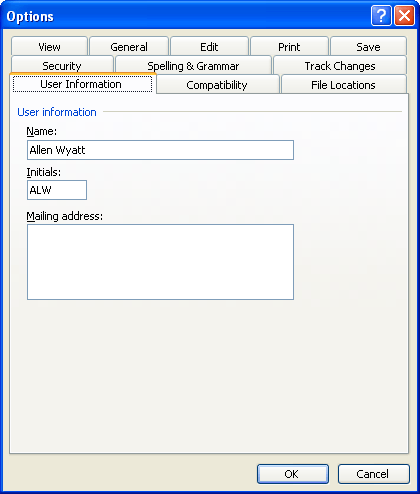
Figure 2. The User Information tab of the Options dialog box.
Now you can go back and print return address labels, as described at the beginning of this tip.
WordTips is your source for cost-effective Microsoft Word training. (Microsoft Word is the most popular word processing software in the world.) This tip (847) applies to Microsoft Word 97, 2000, 2002, and 2003. You can find a version of this tip for the ribbon interface of Word (Word 2007 and later) here: Printing Return Address Labels.

Learning Made Easy! Quickly teach yourself how to format, publish, and share your content using Word 2021 or Microsoft 365. With Step by Step, you set the pace, building and practicing the skills you need, just when you need them! Check out Microsoft Word Step by Step today!
Need to create a set of labels for a specific purpose? The easiest way is to let Word create a set of blank labels and ...
Discover MoreNeed your labels to look a certain way? You can save time by formatting them before Word actually creates the sheet of ...
Discover MoreMake your money last longer by using your head when printing labels. Here's a great example of how you can double the ...
Discover MoreFREE SERVICE: Get tips like this every week in WordTips, a free productivity newsletter. Enter your address and click "Subscribe."
There are currently no comments for this tip. (Be the first to leave your comment—just use the simple form above!)
Got a version of Word that uses the menu interface (Word 97, Word 2000, Word 2002, or Word 2003)? This site is for you! If you use a later version of Word, visit our WordTips site focusing on the ribbon interface.
Visit the WordTips channel on YouTube
FREE SERVICE: Get tips like this every week in WordTips, a free productivity newsletter. Enter your address and click "Subscribe."
Copyright © 2026 Sharon Parq Associates, Inc.
Comments