Please Note: This article is written for users of the following Microsoft Word versions: 97, 2000, 2002, and 2003. If you are using a later version (Word 2007 or later), this tip may not work for you. For a version of this tip written specifically for later versions of Word, click here: Changing Column Width.
Written by Allen Wyatt (last updated September 5, 2015)
This tip applies to Word 97, 2000, 2002, and 2003
Once you add columns to your document, you may decide you want to adjust the width of the columns. Word allows you to quickly adjust the width of individual columns in your document, as well as the space between columns. You can change the width of columns in your document in the following manner:
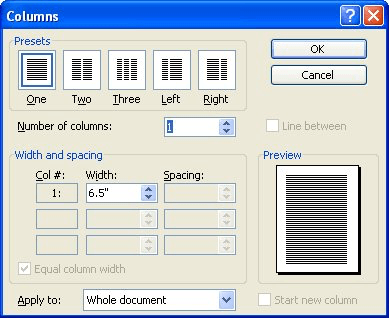
Figure 1. The Columns dialog box.
WordTips is your source for cost-effective Microsoft Word training. (Microsoft Word is the most popular word processing software in the world.) This tip (983) applies to Microsoft Word 97, 2000, 2002, and 2003. You can find a version of this tip for the ribbon interface of Word (Word 2007 and later) here: Changing Column Width.

Create Custom Apps with VBA! Discover how to extend the capabilities of Office 365 applications with VBA programming. Written in clear terms and understandable language, the book includes systematic tutorials and contains both intermediate and advanced content for experienced VB developers. Designed to be comprehensive, the book addresses not just one Office application, but the entire Office suite. Check out Mastering VBA for Microsoft Office 365 today!
Normally your text extends from the left margin all the way to the right. If you need to indent a paragraph of your text, ...
Discover MoreOne of the tools on the Formatting toolbar is the Columns tool. You can use this tool to make quick changes to the number ...
Discover MoreColumns can be an integral part of your document layout. In some instances you may want Word to insert a vertical line ...
Discover MoreFREE SERVICE: Get tips like this every week in WordTips, a free productivity newsletter. Enter your address and click "Subscribe."
There are currently no comments for this tip. (Be the first to leave your comment—just use the simple form above!)
Got a version of Word that uses the menu interface (Word 97, Word 2000, Word 2002, or Word 2003)? This site is for you! If you use a later version of Word, visit our WordTips site focusing on the ribbon interface.
Visit the WordTips channel on YouTube
FREE SERVICE: Get tips like this every week in WordTips, a free productivity newsletter. Enter your address and click "Subscribe."
Copyright © 2025 Sharon Parq Associates, Inc.
Comments