Please Note: This article is written for users of the following Microsoft Word versions: 97, 2000, 2002, and 2003. If you are using a later version (Word 2007 or later), this tip may not work for you. For a version of this tip written specifically for later versions of Word, click here: Using the Insert Key to Insert Text.
Written by Allen Wyatt (last updated February 13, 2021)
This tip applies to Word 97, 2000, 2002, and 2003
When you first install Word, the Insert key is used to turn overtype mode on and off. To some people this is very awkward, particularly if they are used to working with other word processors that use the Insert key differently. In some word processors the Delete key is used to delete text, and the Insert key is used to place the text at the current cursor position.
Word can work in this way, as well. You can set the Insert key to function the same as the Ctrl+V key combination—it will insert the contents of the Clipboard. To control the way the Insert key works, use the following steps:
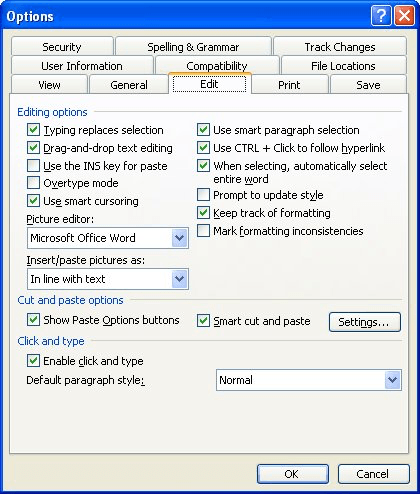
Figure 1. The Edit tab of the Options dialog box.
WordTips is your source for cost-effective Microsoft Word training. (Microsoft Word is the most popular word processing software in the world.) This tip (1079) applies to Microsoft Word 97, 2000, 2002, and 2003. You can find a version of this tip for the ribbon interface of Word (Word 2007 and later) here: Using the Insert Key to Insert Text.

Comprehensive VBA Guide Visual Basic for Applications (VBA) is the language used for writing macros in all Office programs. This complete guide shows both professionals and novices how to master VBA in order to customize the entire Office suite for their needs. Check out Mastering VBA for Office 2010 today!
When configuring Word so that it matches your preference in shortcut keys, you need to be careful about what shortcut ...
Discover MoreAt some point you might want to wipe out all the custom shortcut keys you've created in Word. This is easy to do by ...
Discover MoreNeed to get rid of a keyboard shortcut key you previously defined? It's easy to do if you follow these steps.
Discover MoreFREE SERVICE: Get tips like this every week in WordTips, a free productivity newsletter. Enter your address and click "Subscribe."
There are currently no comments for this tip. (Be the first to leave your comment—just use the simple form above!)
Got a version of Word that uses the menu interface (Word 97, Word 2000, Word 2002, or Word 2003)? This site is for you! If you use a later version of Word, visit our WordTips site focusing on the ribbon interface.
Visit the WordTips channel on YouTube
FREE SERVICE: Get tips like this every week in WordTips, a free productivity newsletter. Enter your address and click "Subscribe."
Copyright © 2024 Sharon Parq Associates, Inc.
Comments