Please Note: This article is written for users of the following Microsoft Word versions: 97, 2000, 2002, and 2003. If you are using a later version (Word 2007 or later), this tip may not work for you. For a version of this tip written specifically for later versions of Word, click here: Creating a Drop Cap.
Written by Allen Wyatt (last updated April 29, 2017)
This tip applies to Word 97, 2000, 2002, and 2003
Drop caps are a decorative touch, done through typographical means, that you can apply to your document. Drop caps are traditionally done with the first letter of a chapter or some other major section of a document. To create drop caps, do the following:
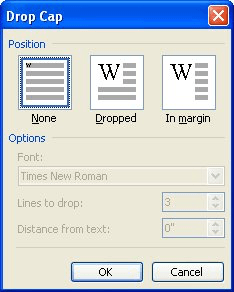
Figure 1. The Drop Cap dialog box.
WordTips is your source for cost-effective Microsoft Word training. (Microsoft Word is the most popular word processing software in the world.) This tip (1818) applies to Microsoft Word 97, 2000, 2002, and 2003. You can find a version of this tip for the ribbon interface of Word (Word 2007 and later) here: Creating a Drop Cap.

The First and Last Word on Word! Bestselling For Dummies author Dan Gookin puts his usual fun and friendly candor back to work to show you how to navigate Word 2013. Spend more time working and less time trying to figure it all out! Check out Word 2013 For Dummies today!
Scaling the width of a font is easy to do with Word's formatting capabilities. Scaling the height of the fonts is not so ...
Discover MoreIf you need to remove any explicit character formatting from some text, you'll want to commit the shortcut in this tip to ...
Discover MoreWant to quickly format some text in your document? Select, right-click, and make a selection, and you can get to the ...
Discover MoreFREE SERVICE: Get tips like this every week in WordTips, a free productivity newsletter. Enter your address and click "Subscribe."
There are currently no comments for this tip. (Be the first to leave your comment—just use the simple form above!)
Got a version of Word that uses the menu interface (Word 97, Word 2000, Word 2002, or Word 2003)? This site is for you! If you use a later version of Word, visit our WordTips site focusing on the ribbon interface.
Visit the WordTips channel on YouTube
FREE SERVICE: Get tips like this every week in WordTips, a free productivity newsletter. Enter your address and click "Subscribe."
Copyright © 2024 Sharon Parq Associates, Inc.
Comments