Word automatically saves quite a bit of information about your document, and it allows you to specify and save even more. You normally can see the information saved with a document by choosing Properties from the File menu, which displays the Properties dialog box. The various tabs in the dialog box help organize the range of information kept about any particular document.
Word will, if you so direct it, display the Properties dialog box the first time you save a new document. You can control this feature by following these steps:
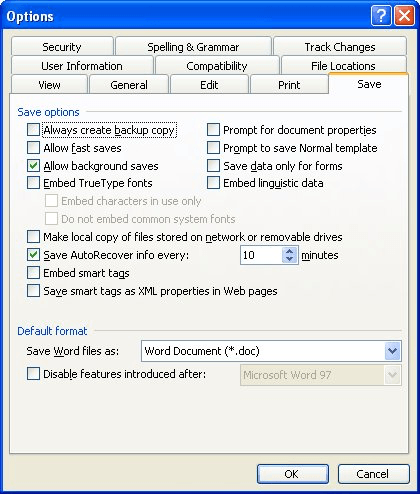
Figure 1. The Save tab of the Options dialog box.
Remember that this configuration of Word only displays the Properties dialog box the first time you save your document. (In this respect, the wording of the Prompt for Document Properties check box is a bit misleading.) If you later want to change properties, you must choose Properties from the File menu to display the dialog box. There is no way to force the Properties dialog box to appear every time you save your document, unless you write a macro that is invoked every time a document is saved.
WordTips is your source for cost-effective Microsoft Word training. (Microsoft Word is the most popular word processing software in the world.) This tip (1819) applies to Microsoft Word 97, 2000, 2002, and 2003.

Create Custom Apps with VBA! Discover how to extend the capabilities of Office 365 applications with VBA programming. Written in clear terms and understandable language, the book includes systematic tutorials and contains both intermediate and advanced content for experienced VB developers. Designed to be comprehensive, the book addresses not just one Office application, but the entire Office suite. Check out Mastering VBA for Microsoft Office 365 today!
Templates and wizards are used rather extensively in Word to either process a document or define how that document is to ...
Discover MoreTeaching children to write the alphabet can be rewarding. One common way to teach is to create worksheets that show ...
Discover MoreYou already know that Word allows you to customize the tools on your toolbars. You may not have known that it also allows ...
Discover MoreFREE SERVICE: Get tips like this every week in WordTips, a free productivity newsletter. Enter your address and click "Subscribe."
There are currently no comments for this tip. (Be the first to leave your comment—just use the simple form above!)
Got a version of Word that uses the menu interface (Word 97, Word 2000, Word 2002, or Word 2003)? This site is for you! If you use a later version of Word, visit our WordTips site focusing on the ribbon interface.
Visit the WordTips channel on YouTube
FREE SERVICE: Get tips like this every week in WordTips, a free productivity newsletter. Enter your address and click "Subscribe."
Copyright © 2025 Sharon Parq Associates, Inc.
Comments