Please Note: This article is written for users of the following Microsoft Word versions: 2002 and 2003. If you are using a later version (Word 2007 or later), this tip may not work for you. For a version of this tip written specifically for later versions of Word, click here: Getting Rid of Blue Squiggly Underlines.
Ivan noted that on his PC the text he writes is frequently "marred" by squiggly underlines in blue. Right-clicking gives him options of Ignore Once, Ignore Rule, or Replace Direct Formatting with Style Normal. Ivan wants to turn off the blue squiggly underlines and is wondering how to do it.
Word likes squiggly underlines—the most common being red (a potential spelling error) and green (a potential grammar error). The latest squiggly underline introduced in Word is blue, which marks formatting inconsistencies. (This type of marking was introduced in Word 2002.) That is why you see the options you do—particularly "Replace Direct Formatting with Style Normal"—when you right-click the underlined word or phrase.
You can turn off this marking by making a configuration change in Word:
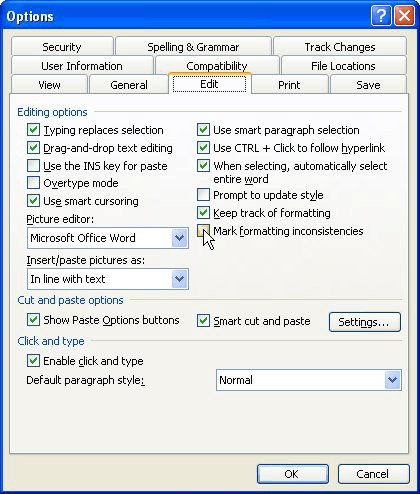
Figure 1. The Edit tab of the Options dialog box.
WordTips is your source for cost-effective Microsoft Word training. (Microsoft Word is the most popular word processing software in the world.) This tip (3449) applies to Microsoft Word 2002 and 2003. You can find a version of this tip for the ribbon interface of Word (Word 2007 and later) here: Getting Rid of Blue Squiggly Underlines.

Comprehensive VBA Guide Visual Basic for Applications (VBA) is the language used for writing macros in all Office programs. This complete guide shows both professionals and novices how to master VBA in order to customize the entire Office suite for their needs. Check out Mastering VBA for Office 2010 today!
When selecting options within menus, Word frequently displays additional options in dialog boxes. While customizing the ...
Discover MoreYou can add a bit of sound to your editing tasks by turning on Word's sound capabilities. This tip shows where this ...
Discover MoreWhen looking at your document in Draft view, you may want Word to use a larger font than what it normally does. Here's ...
Discover MoreFREE SERVICE: Get tips like this every week in WordTips, a free productivity newsletter. Enter your address and click "Subscribe."
There are currently no comments for this tip. (Be the first to leave your comment—just use the simple form above!)
Got a version of Word that uses the menu interface (Word 97, Word 2000, Word 2002, or Word 2003)? This site is for you! If you use a later version of Word, visit our WordTips site focusing on the ribbon interface.
Visit the WordTips channel on YouTube
FREE SERVICE: Get tips like this every week in WordTips, a free productivity newsletter. Enter your address and click "Subscribe."
Copyright © 2024 Sharon Parq Associates, Inc.
Comments