Please Note: This article is written for users of the following Microsoft Word versions: 2002 and 2003. If you are using a later version (Word 2007 or later), this tip may not work for you. For a version of this tip written specifically for later versions of Word, click here: Turning Off Paste Options.
Word 2002 and Word 2003 include a feature that really annoys some people: Paste Options. When you paste some tidbit of information in your document, Word displays a small, floating "button" right near the end of the pasted information. The button looks like the Paste tool on the toolbar: a small clipboard with a piece of paper over it. This is the Paste Options button. If you move your mouse pointer over the button, you find that it is really a drop-down menu, and clicking on the menu gives you a few options that you can apply to what you just pasted.
If you find the Paste Options button distracting or if you never use it, you may want to turn it off. Follow these steps if you are using Word 2002 or Word 2003:
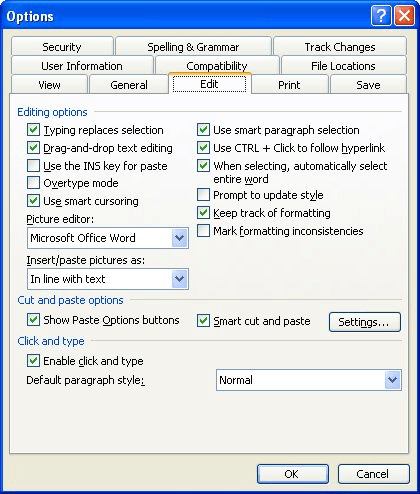
Figure 1. The Edit tab of the Options dialog box.
WordTips is your source for cost-effective Microsoft Word training. (Microsoft Word is the most popular word processing software in the world.) This tip (3857) applies to Microsoft Word 2002 and 2003. You can find a version of this tip for the ribbon interface of Word (Word 2007 and later) here: Turning Off Paste Options.

Create Custom Apps with VBA! Discover how to extend the capabilities of Office 2013 (Word, Excel, PowerPoint, Outlook, and Access) with VBA programming, using it for writing macros, automating Office applications, and creating custom applications. Check out Mastering VBA for Office 2013 today!
A common task when editing documents is to break up run-on sentences. You can make this task a little easier by using the ...
Discover MoreThe vast majority of what you enter into a document can be accomplished through the use of the regular keyboard. However, ...
Discover MoreDrag-and-drop editing is a handy feature when you love to use the mouse. There are two ways you can move text using the ...
Discover MoreFREE SERVICE: Get tips like this every week in WordTips, a free productivity newsletter. Enter your address and click "Subscribe."
There are currently no comments for this tip. (Be the first to leave your comment—just use the simple form above!)
Got a version of Word that uses the menu interface (Word 97, Word 2000, Word 2002, or Word 2003)? This site is for you! If you use a later version of Word, visit our WordTips site focusing on the ribbon interface.
Visit the WordTips channel on YouTube
FREE SERVICE: Get tips like this every week in WordTips, a free productivity newsletter. Enter your address and click "Subscribe."
Copyright © 2024 Sharon Parq Associates, Inc.
Comments